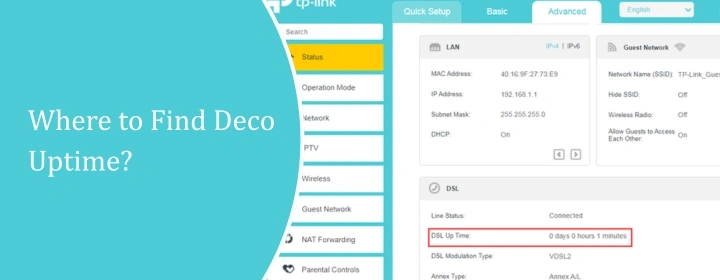
Where to Find Deco Uptime?
There are so many features inside the Deco system and you can allow them through the Deco app in your phone as well as from your computer on Tplinkdeco.net setup page.
One of the features is Deco Uptime, which shows you the Deco system online and offline timelines. Here, we are solving a problem of a user who wants to know where to find Deco uptime in the Deco X55 mesh system.
So, we will explain what the feature is and how to unable it through the Deco app as well as Deco login interface.
What is Deco Uptime?
Deco Uptime isn’t some fancy extra feature; it’s literally just the time your Deco units have been running since the last reboot. That’s it. Think of it like the little “uptime” stat you’d see on a router or a computer. How long it’s been alive without restarting.
Why does it matter? Well, sometimes if your Wi-Fi starts acting weird, you’ll notice the uptime is like 20+ days or something. A quick reboot clears the slate. Other times, uptime helps you catch random reboots you didn’t notice.
Like if your main Deco keeps resetting itself, the uptime number will be low every time you check. Deco Uptime = how long your mesh nodes have been powered on.
How to Find Uptime in Deco App?
- Open the Deco app.
- Tap on the Deco unit itself. Doesn’t matter if it’s the main one or a satellite, just pick the one you care about.
- Scroll down in that device’s page. There’s a section called System Info (sometimes just says “Details” depending on the app version).
- Inside there, you’ll see stuff like IP address, MAC, and Uptime.
- That’s the counter. It shows how long that unit has been running since the last reboot.
How to Find Uptime in Deco Interface?
You don’t get a simple “uptime” clock. What you do see is the device log, and if you scroll to the very top of that, the first entry is always when the Deco last rebooted. That’s basically your uptime marker. If you see “System started” or “Boot completed” at, say, 3:22 AM on Monday, then you just do the math from there.
Some firmware versions also show the uptime if you log into the Deco through a browser (instead of the app). You punch in the IP of the main Deco, or tplinkdeco.net in a browser, log in with your TP-Link account, and under Advanced → System Tools → System Info you might see a clean uptime counter. But it’s hit or miss depending on model and update.
Troubleshooting Tips: Deco Uptime
- If your Deco auto-restarts after a firmware update (and it does this silently sometimes), uptime resets. Don’t freak out if you see it showing just a few hours.
- If you’re looking at the wrong unit (like a satellite), its uptime will be shorter if it recently reconnected to the main. Always check the main Deco if you want the “real” network uptime.
- TP-Link moves menus around between app versions, so if you don’t see “System Info,” look for a tiny little gear icon on the Deco unit screen.
The Conclusion
Hope the blog post have helped you how to find deco Uptime inside the app or interface of the Deco mesh system. Now, you can see what is the online time of your device easily.
