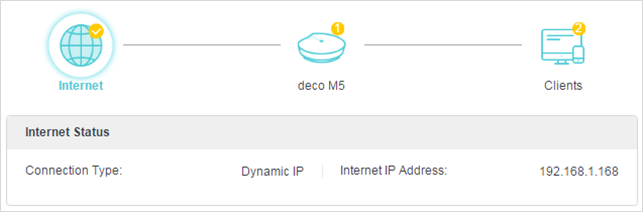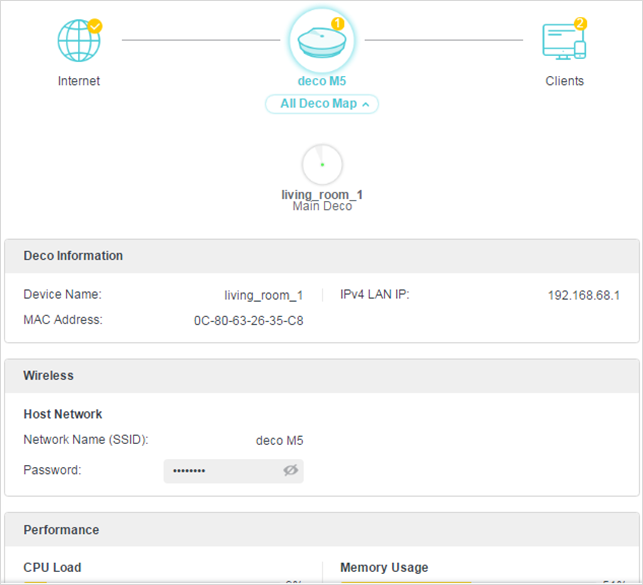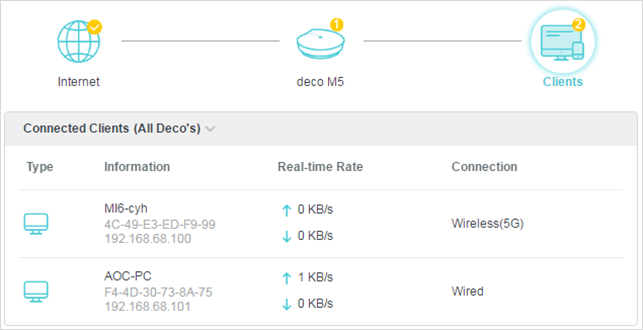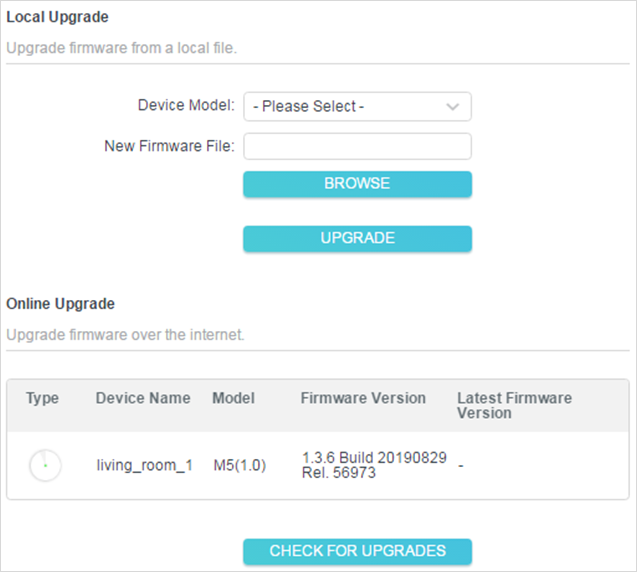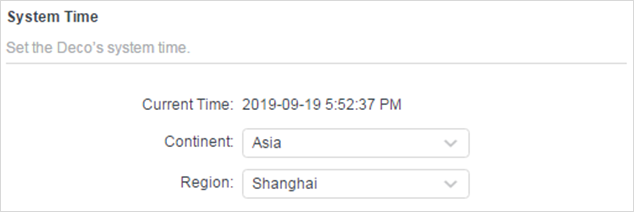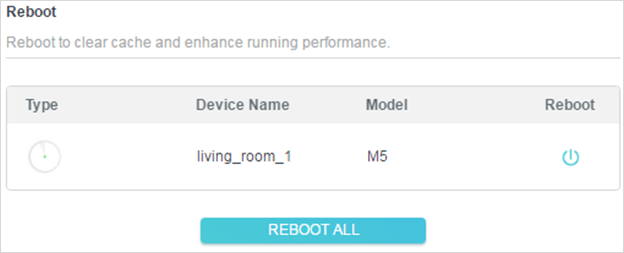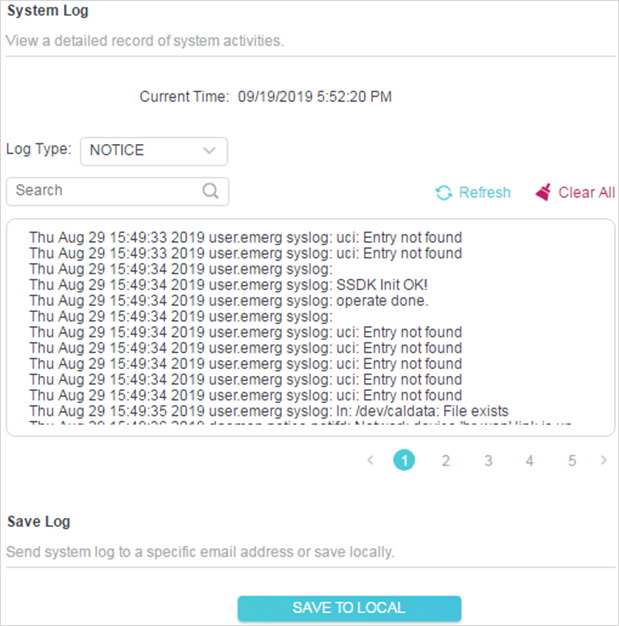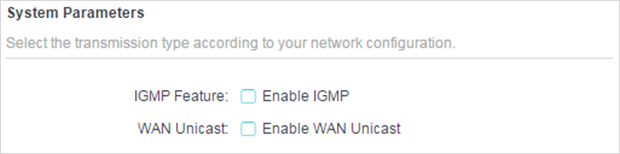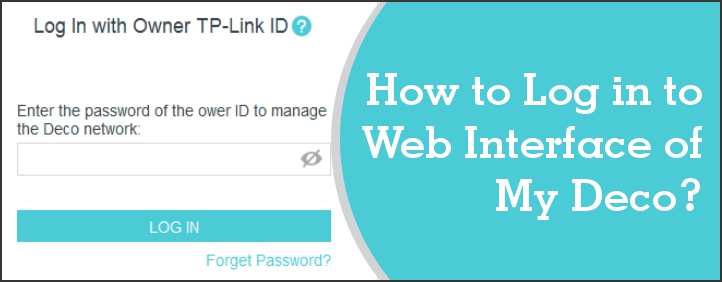
How to Log in to Web Interface of My Deco?
There are simple steps or instructions to access the TP-Link Deco web interface mesh router. Here, you will get information to initiate the Deco login with your computer;
- Connect your Deco device to the home network via Ethernet cable.
- Now, you have to connect your internet device (computer or laptop) which you can do wirelessly (SSID) or with wire (LAN cable).
- Open any browser (Opera mini, Chrome, or Safar) in your device and type http://tplinkdeco.netor its LAN IP address.
To find out the IP address, you have to open Deco app and go in to the More> Advanced> Open LAN IP.
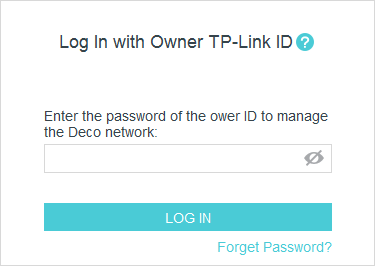
- Start the search by pressing the Enter button on the keyboard and you will reach to the login page.
- Here, you have to enter the password of the TP-Link ID to access the web interface.
- You will reach into the interface, where you can check the internet, Deco and its client information.
- You can also access all the settings on the interface page.
Here is the example of the Deco M5;
- Internet status of the Deco M5 node
- Check all the Deco information easily
- You can check the connected devices and clients
- Update you Deco firmware version via web management page
- You can set up time and date of your Deco device
- Reboot or restart your device
- Check all the system logs
- Ensure all the system parameters of the Deco device
The Conclusion
Here, we have added detailed information about how to access the TP-Link Deco web interface with the help of the simple instructions. we have also added some visual images to understand it better. Hope, you have followed all the steps written above.