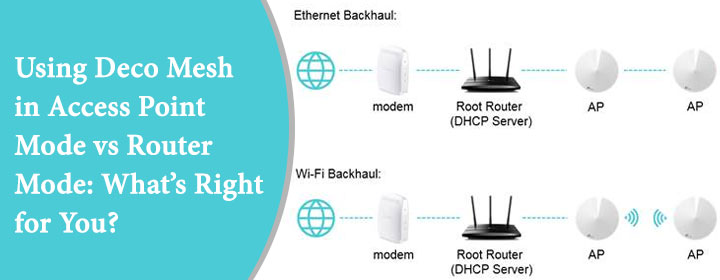
Using Deco Mesh in Access Point Mode vs Router Mode: What’s Right for You?
If you’re wondering whether to use your Deco Mesh system in Access Point Mode or Router Mode, here’s the answer right up front: it depends entirely on your current setup—but making the wrong choice can seriously mess with your network.
And not just a little glitch. We’re talking laggy video calls, smart devices constantly disconnecting, game consoles struggling to stay online, and streaming services buffering at the worst times. Sounds familiar? Yes—it can get real frustrating.
The confusion around Deco modes is fixable—and we’re here to walk you through it step by step. Whether you’re battling double NAT, weak Wi-Fi spots, or you just want to set things up right from the beginning, we’ve got your back. We’ll break it all down and show you how to get the most out of your Deco system.
Let’s dive in.
First Off, What’s the Difference?
Router Mode is the default setting. Deco Mesh system starts with this default setting, when you plug it into your modem. In this mode, the Deco takes control of your entire network. Whether its IP addresses, setting up firewalls, it manages everything.
Access Point Mode, on the other hand, is more laid-back. It just spreads your internet signal across your home or office but let’s your main router stay in charge.
So, think of Router Mode like a manager who takes over everything. Access Point Mode is more like an assistant—helpful but not taking the initiative.
When to Use Router Mode
Router Mode is perfect if:
- You don’t already have a router or modem-router combo that manages your network.
- You want to simplify your setup with one system managing all devices.
- You want to use parental controls, QoS, or TP-Link Homecare features.
Here, tplinkdeco.net becomes your best friend. It’s your dashboard that allows you to control every setting, from guest networks to device priorities.
**Note: If you already have a router from your ISP and don’t disable its routing functions, running your Deco in Router Mode can cause Double NAT. This may mess with gaming, streaming, or remote access.
So, unless you’re replacing your router entirely, be careful with the settings.
When to Go with Access Point Mode
Access Point Mode makes sense if:
- You already have a solid router in place.
- You want to avoid double NAT issues.
- Your ISP modem-router combo can’t be put into bridge mode.
- You only need better Wi-Fi coverage without changing your network structure.
In Access Point Mode, Deco still spreads fast Wi-Fi across your space using its mesh capabilities, but your main router handles all the settings like DHCP, port forwarding, and firewalls are still managed by your original router.
You still log into tplinkdeco.net for setup and management, but some features like advanced parental controls or antivirus protection won’t be available.
Still, it’s a clean setup. Simple. Stable.
Pros & Cons at a Glance
Let’s lay it out real quick:
Router Mode Pros:
- Full control via tplinkdeco.net
- Access to full TP-Link features
- Replaces older routers with better performance
Router Mode Cons:
- Double NAT risk if not configured properly.
- May interfere with existing network setups
Access Point Mode Pros:
- Easy to integrate with current routers
- Avoids Double NAT headaches
- Stable Wi-Fi extension with minimal tweaks
Access Point Mode Cons:
- Limited access to some advanced features
- Your original router still controls security and traffic
So, it comes down to what you want more: control or compatibility.
Let’s learn from an Example
Let’s say you’ve got a Xfinity modem/router combo. You plug your Deco system into it and leave the Deco in Router Mode. Boom—double NAT hits. Your smart TV won’t cast, and your online gaming faces lags.
Now switch to Access Point Mode using tplinkdeco.net, and everything smooths out. Suddenly, your network behaves. It’s little stuff like this that makes the mode you choose really matter.
How to Switch Between Modes
Switching between modes is easier than you think. Just:
- Open the Deco app or go to tplinkdeco.net.
- Navigate to Advanced > Operation Mode.
- Select either Access Point or Router Mode.
- Reboot and you’re good.
No cables to rearrange. No resets needed. Just a few taps or clicks, and you’re golden.
Final Thoughts
Whether you use your Deco Mesh system in Router Mode or Access Point Mode really depends on your setup and your priorities. Want more features and full control? Go with “Router Mode”. Need to keep your existing router and avoid conflicts? “Access Point Mode” is the way to go.
Either way, the Deco system delivers its best. It’s sleek, smart, and the coverage is nothing short of impressive. And whenever you need to tweak settings or do a quick reboot, just head to tplinkdeco.net—your command center for all things regarding Deco.
Keep it simple. Keep it fast. And more importantly, keep it working your way.
FAQs
Q1. What is the default mode for Deco Mesh?
By default, Deco Mesh systems operate in Router Mode when first installed via tplinkdeco.net.
Q2. Can I change from Router Mode to Access Point Mode later?
Yes, you can switch modes anytime using the Deco app or tplinkdeco.net. It takes just a few clicks.
Q3. Do I lose any features in Access Point Mode?
Yes, some features like parental controls and antivirus options are only available in Router Mode.
Q4. What happens if I use Router Mode with my ISP router?
You might run into Double NAT issues, which can affect gaming, remote access, and device communication.
Q5. Can I access tplinkdeco.net in both modes?
Absolutely. No matter the mode, tplinkdeco.net remains your portal to manage your Deco settings.
Q6. Which mode is better for smart homes?
Router Mode offers more control and integration options, which can be beneficial for managing smart devices—assuming it doesn’t clash with an existing router.
