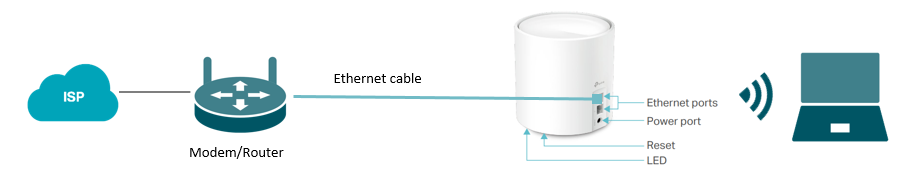TP-Link Deco AX5000 Setup Instructions [2024]
The Deco Mesh AX5000 mesh system is capable of delivering WiFi speeds up to 5000 Mbps and unites your home network under one WiFi name and password. The OFDMA and MU-MIMO technology improves the WiFi capacity up to 4 times to provide internet connection over 150 clients. Thus, investing in this mesh system is worth.
If you are planning to improve the network range through a router, then get yourself a Deco mesh system and set it up. This blog will sum up easy instructions for TP-Link Deco AX5000 setup. Walk through every step carefully to avoid setup problems.
Basic Preparations for TP-Link Deco AX5000 Setup
To set up the Deco mesh system, you will have to do some basic preparations that are mentioned below:
- Arrange an Ethernet cable that is free of damages and above all, is compatible to the latest networking standards
- Ensure that your modem is up and running. In easy words, it must be getting an internet connection from the ISP.
How to Set Up TP-Link Deco AX5000 Mesh?
Setting up the mesh system is quite effortless with the Deco app. Thus, you need to install the latest version of the Deco application on the mobile phone. However, after the setup is completed, you can use the TP-Link Deco login address to manage the network configuration. To set up the mesh WiFi, follow these steps:
Login to the Deco App
- Launch the Deco application on your mobile phone.
- You will get welcomed by a screen labeled “Welcome to Deco”.
- Create a TP-Link ID.
- In case, you already have an ID, log in using the required details.
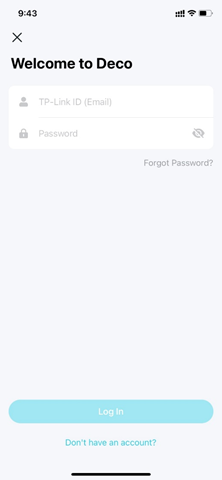
Start the Setup
- Now, you should select the Let’s Begin option.
- Choose the Deco model. Here, it is AX5000.
- On the app, verify that you have all the contents available in the mesh system.
Connect Your Modem and Deco
- The app will now prompt you to reboot your modem.
- You will have to remove the backup battery of the modem if it uses any.
- Now, grab the Ethernet cable and connect one of the Deco units to the modem with its help.
- Power on the Deco AX5000 now.
Follow the Setup Steps on the App
- As soon as the modem’s Internet light gains stability, enable Bluetooth on your phone.
- If your Deco is pulsing blue, it means you can proceed with the installation.
- Connect your mobile phone to default SSID of Deco AX5000. FYI, it is printed on the bottom label of your Deco unit.
- Now, select the location where you are going to use the Deco.
- Choose the Connection type.
- Give WiFi name and password.
- Follow on-screen instructions to add other Deco units (satellite Decos).
- The Setup is complete.
This is how you can complete the TP-Link Deco AX5000 setup. You must know that the home network will only work well when you install the latest firmware version for all Decos. You are free to create an Ethernet Backhaul or wireless connection between other Decos. However, they must be present in the range of the master Deco for a reliable connection.
In a Nutshell
This was all about TP-Link Deco AX5000 setup. It is expected that after installing the Deco app on a device connected to the Deco network and following the on-screen instructions appearing there, you will be able to set up the mesh system. However, if you fail, reset the Deco by pressing the Reset button for 1 second and re-attempt to set it up.