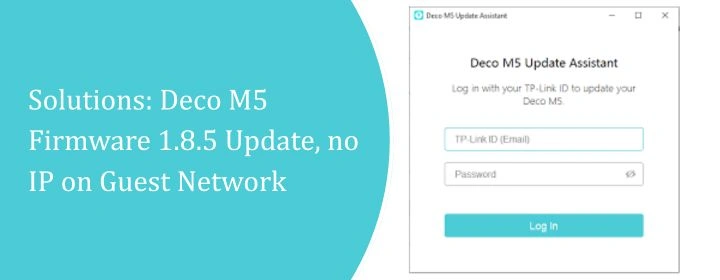
Solutions: Deco M5 Firmware 1.8.5 Update, no IP on Guest Network
This new issue has come into the TP-Link Deco M5 which is relates to the Deco firmware update. The user is facing no IP on the guest network of his/her Deco M5 network after updating the 1.8.5 firmware on the device.
User have already restarted it a few times but the problem is same “Deco M5 Firmware 1.8.5 update, no IP on guest network. Here, you will get to know the reasons and learn the solutions to dispel the issue.
Reasons: Deco Firmware Update, no IP on Guest Network
- Main network DHCP was working fine. No issues there.
- The guest SSID was broadcasting normally, so it wasn’t a broadcast problem.
- This only started right after the firmware update, which is always suspicious.
- Guest network is on and can’t find the IP address of the network.
- Firmware update fails to happen and then router blocks the IP on the Guest network.
Solutions: Deco M5 Firmware 1.8.5 Update, no IP on Guest Network
Disabled the Guest Network
- Opened the Deco app.
- Bottom menu → tapped “More.”
- Found “Wi-Fi.” That’s where it hides.
- There’s a section that says Guest Network with a little toggle switch. Mine was still on.
- Flipped it off. That’s literally it.
No save button, no confirmation popup, nothing. Just flips off and the guest SSID disappears instantly.
That’s it. If you’re worried about breaking the main network, don’t be. It only kills the guest SSID. Your normal Wi-Fi keeps running fine.
Reboot the Deco Network
- Plug out the main Deco and any satellites you’ve got, wait for 10–20 seconds, then plug them back in. Give them a minute to fully boot. You’ll see the lights go through their little color dance. Once they’re solid green (or whatever your model uses), you’re back online.
- You can also do it through the Deco app. Open it up, tap on More → Advanced → Reboot, and it’ll restart the whole network. That’s cleaner, but usually just unplug the thing because it’s faster.
Reset TP-Link Deco Device
Option 1: Quick Reset (soft reset)
Flip the thing over. Find that tiny reset hole or button. Grab a paperclip (seriously, nothing else works as well, unless you’ve got those SIM card ejector tools). Hold it down for about 1 second until the LED starts flashing yellow. That basically just reboots it or clears some network settings without wiping the whole thing.
Option 2: Full Hard Factory Reset
Same spot, that little hole. This time, hold the button down longer—about 10 seconds. Keep pressing until the LED turns solid yellow. That’s when you know it’s doing the full reset. Once it reboots, it’s basically brand new. You’ll have to set it up again in the Deco app, like it’s fresh out of the box.
Reconfigure Again from the Start
Via Deco App in Phone
make sure your phone is on the WiFi coming from the Deco (not LTE, not some random neighbor network). If it’s not, the app will just spin and not let you complete the TP Link deco setup.
- Open the Deco app. If it asks you to log in, just use your TP-Link ID.
- Go to the little More tab (bottom right). Hit Advanced or Wi-Fi Settings depending on the version of the app.
- If the network’s totally screwed: Tap the Home icon → Network → Delete This Network.
- To set it up again:
1. Hit the big + button in the app.
2. Choose Set Up Deco.
3. Pick your model (M5, X20, whatever).
4.Follow the prompts: plug in the main Deco → wait for the LED to pulse blue → connect your phone to it → walk through the whole wizard again (network name, password, etc.). - If you’ve got satellites (extra Deco units):
Once the main one’s live, the app will ask you to add them. Plug them in, wait for blue light, add them one by one. Don’t rush this, it always takes longer than you think.
Via Deco Setup Page
- Connect directly to the Deco network. Doesn’t matter if it’s Wi-Fi or Ethernet, just make sure your PC is actually hooked up to the Deco. If you’re on some other Wi-Fi, you’ll just get errors.
- open up a browser. Type tplinkdeco.net. If that doesn’t load, use the Deco’s IP. Usually, 192.168.68.1 but can vary.
- Get into TP-link Deco login with the help of Username which is usually admin or whatever you set when you first configured.
- Password is either your TP-Link ID or whatever you set. If you don’t remember, yeah, you’re probably looking at a reset.
- Once you’re in, it’s not super fancy. You don’t get all the flashy app controls, but you can reset WAN, change Wi-Fi name/password, and do the basics.
- If you actually need to redo the full mesh setup, honestly… reset the main Deco (hold reset button ~10 sec until it blinks yellow) and then start over through the app. The web UI won’t guide you through the whole thing.
