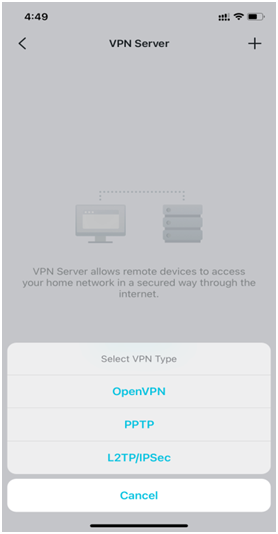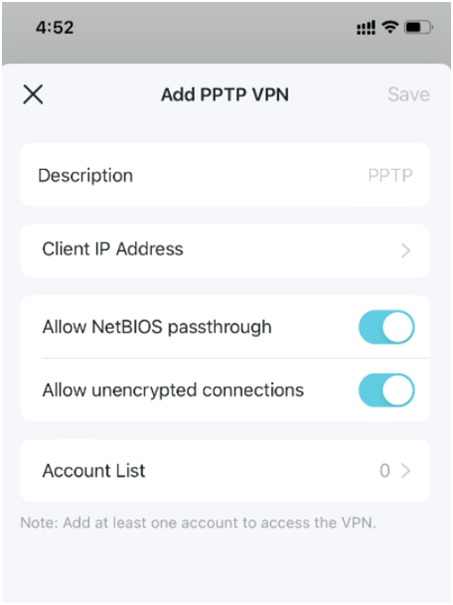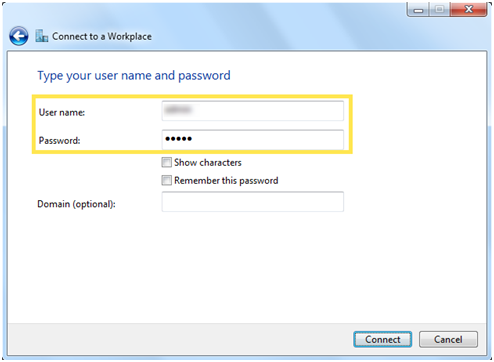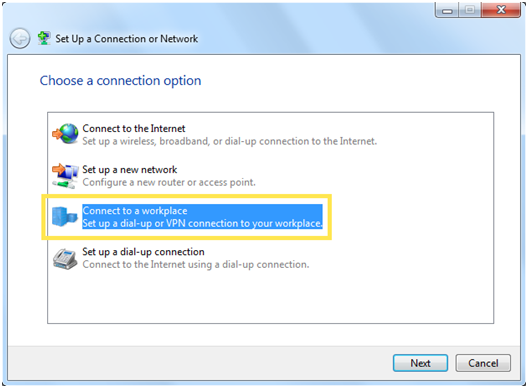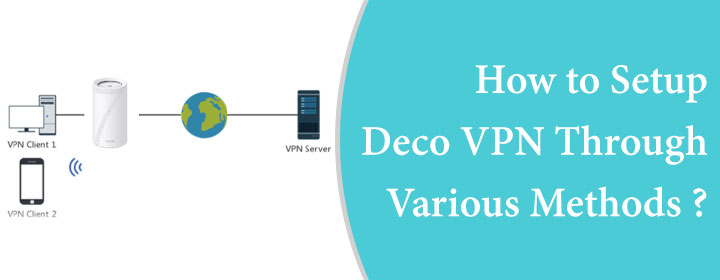
How to Setup Deco VPN Through Various Methods?
The Deco VPN server is a feature that allows the remote devices to connect or access home network with a secure tunnel through the internet. In Deco mesh system, you will get three types of servers, explained below;
1. OpenVPN
This type of VPN provides great security and stability. It is suitable for restricted areas or environments.
2. PPTP VPN
In this server VPN, you will get built-in VPN software which commonly found on computers and mobile devices. It is less secure and blocked by some ISPs.
3. L2TP/IPSec VPN
This type of VPN is more secure, but it is slower than PPTP VPN. In some of the cases it might run into firewalls that can trouble it.
There are also detailed information about the Deco port forwarding setup. Now, let’s see how to setup the Deco VPNs in from your phone one by one as well.
Setup Deco Mesh VPN
The Deco mesh system provides a lot of features that user can use to make the connectivity stronger and increases internet signal. One of the mesh features is Deco VPN, which you can activate through the app as well as from GUI interface. Let’s see how to set it up:
Setting Up OpenVPN
At first, you have to open the Deco app and access it through the Deco login credentials (admin username and password). Then, follow below given steps.
- After accessing the app, go into the More option > Advanced Settings > Select VPN server.
- Then you just have to tap on the Add VPN Server option. The Description form will open up.
- Fill up the details like Name of VPN connection, Service Type, VPN Port, VPN Subnet/Netmask, and Client Access.
- After that you can Save the settings or VPN and tap on the Export Config File to finalize the VPN server file.
- Then you can connect to the OpenVPN Server.
Setting Up PPTP VPN
- Access the Deco app by using the admin login details. Then Go in to More > Advanced > and VPN server settings.
- Touch Add VPN server button, and select the PPTP option. Now, fill in the description form.
- Enter the name of VPN, Client IP, allow to NetBIOS passthrough, allow to unencrypted connections and fill the Account list.
- Now you have to configure the VPN on remote device. Use the Window PPTP software (in-built).
- Select the Start option > Control Panel > Network and Internet > Network and Sharing Centre.
- Chose the Set up a New connection or network > select Connect to a workplace > Next.
- After that choose Use my Internet connection (VPN) > enter IP address of the router in Internet Address field. And click on Next button.
- Now, enter the username and add password that you assigned to the VPN server and click on Next button. After the action, you can click on the Connect Now.
Setting UpL2TP/IPSec VPN
- Access the Deco app by using the admin login details. Then Go in to More > Advanced > and VPN server settings. Touch Add VPN server button, and select the L2TP/IPSec option.
- Enter details like VPN name, Client IP address, IPSec encryption, and fill account list.
- Now you have to configure the VPN on remote device. Use the Window PPTP software (in-built).
- Select the Start option > Control Panel > Network and Internet > Network and Sharing Centre.
- Chose the Set up a New connection or network > select Connect to a workplace > Next.
- After that choose Use my Internet connection (VPN) > enter IP address of the router in Internet Address field. And click on Next button.
- Now, enter the username and add password that you assigned to the VPN server and click on Next button. After the action, you can click on the Connect Now.