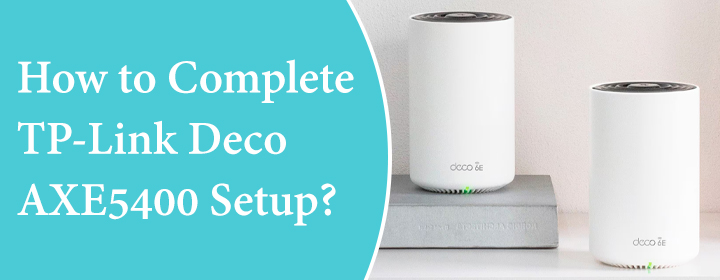
How to Complete TP-Link Deco AXE5400 Setup?
Deco mesh systems are provided by the TP-Link brand. There are three networking devices in one mesh system. One of them will connect to the home modem via cable and others will connect to the Deco router without any wire. Deco AXE5400 is a latest launched mesh system product. Let’s see how to complete the TP-Link Deco AXE5400 setup in home;
TP-Link Deco AXE5400 Setup
To start, you have to place one of the Deco devices near to the modem and then use the Ethernet cable.
- Connect one end of the cable to the Deco router node port.
- Connect other end of the cable to the modem LAN port.
- Now, you can turn on the Deco and modem.
It is time to configure the Deco and connect other nodes to the system, just have a close look;
Configure Deco AXE5400
There are two methods that you can access the Deco login interface. One is via app (most commonly used) and other is via tplinkdeco.net.
Via Deco App/Phone
You have to download the Deco app in your phone from the Play Store or App Store.Then, access the app by typing the Email address and password. If you don’t have any Deco account then you can Sign Up and create the account by entering Email ID, name and generate password. From the app dashboard, you can manage the settings of Deco.
Via Computer/Tplinkdeco.net
To adjust the settings from computer, you must connect the computer/laptop to the Deco network and open the web browser. Type the URL tplinkdeco.net and search it by pressing Enter button. You will get to the login page, where you have to enter the username and password (given on the Deco label or user manual). You will access the interface where you can adjust Deco settings.
TP-Link Deco AXE5400 Setup has been completed, but you should also get the knowledge how its LEDs work to know its status.
Read How Its Light Works
There several lights with which you can find out Deco nodes status. Have a look;
- Yellow: when you see a Deco yellow light pulsing, then it means Deco device is resetting. If it is solid yellow, then it means device is starting.
- Green: when Deco green color is blinking on the Deco device, it means device is upgrading its firmware. If it is solid green, then it means device is all setup and linked to the internet.
- Red: when there is red pulsing on the Deco, it means that device is disconnected from the main Deco node. If it is solid red, then it means Deco has an issue.
- Blue: Pulsing blue light means the Deco device is ready for setup and if you see Deco blue light (solid), then your Deco is setting up.
The End Words
Here, you have seen and learned about how you can complete the TP-Link Deco AXE5400 setup with the help of simple instructions.
