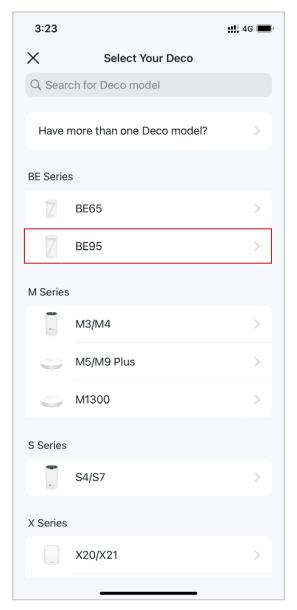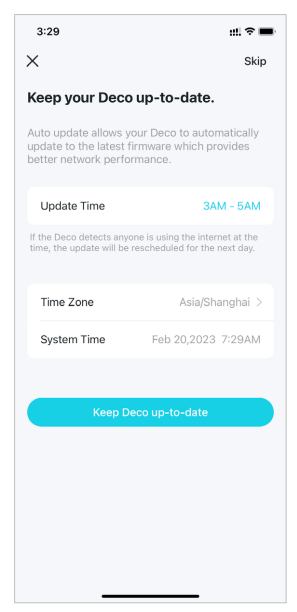Deep Guide For TP-Link Deco BE95 Setup
TP-Link is brand that distributes so many networking devices worldwide. These devices include extenders, boosters, WiFi routers and Deco mesh routers. Here we only discuss about the Deco new model that is BE95 mesh system. You will see so many lights in it like Deco Blue Light, Deco yellow light and many more. Let’s start with the Deco BE95 setup right away.
Deco BE95 Mesh Setup
Connect One Node to Cable Modem
You must choose one Deco node from three to connect it to the home network or modem, which you can do via Ethernet cable.
Connect one end of the cable to the Deco port and other end to the modem LAN port and turn the devices on.
Now, you can connect all the other networking devices with the main/parent Deco node without using any wire or cable.
Connect Other Nodes to Main Node
To establish a link between the Deco nodes, you have to connect the child nodes to power on the desired locations in your house.
To connect them wirelessly, you should configure the Deco mesh system first. In the next section, you will find all the instructions to adjust the settings of the WiFi system.
Deco BE95 Configuration
You have to start with downloading the Deco app in your phone, which you can do from the Play Store or App Store. After that, follow these below instruction;
- Open the app and access its dashboard by entering the account details, if you don’t have then you can create one.
- Enter the credentials and log in to the Deco app. here, you have to choose your device like BE95 and tap on Continue.
- After that, you have to connect with the Deco device network, and select the home location where you have placed it.
- Create the WiFi network name and password, with which you can connect via your phone.
- Tap on Continue and you will be taken to the update page, where you must select the Keep Deco up-to-date button.
After some minutes, your Deco BE95 setup is done. Now, you can connect all the other nodes to the Deco router via app.
There is also one other way to configure the BE95 device, which is using your computer or laptop.
Other Way to Configure
- Connect computer to the Deco network and open the browser.
- Type in the Deco login interface URL that is tplinkdeco.net and search by pressing the Enter button.
- You will reach to the login page, here; you must enter the username and password. (Given on label or user manual).
- By entering the credentials and clicking on the Login button, you will reach to the interface dashboard.
- Here, you can adjust the settings of the device and complete the Deco BE95 setup easily.
The Conclusion
Here, you have seen and learned about how to complete the TP-Link Deco BE95 setup with the help of simple instructions.