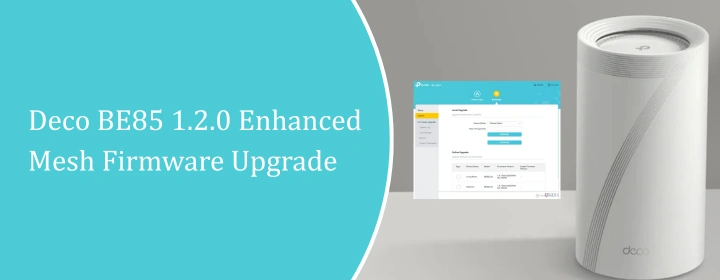
Deco BE85 1.2.0 Enhanced Mesh Firmware Upgrade
The TP-link have launched a new firmware update for the Deco BE85 mesh system. The update will update on your device automatically, but you can also update it manually.
Here, you will get to learn how to update the Deco BE85 1.2.0 enhanced mesh firmware manually. Then, you will get to set the device up with the help of Deco app but you can also use the Deco login interface on your computer.
Deco BE85 1.2.0 Firmware Update Process
1. Open the Deco App
Make sure you’ve got the TP-Link Deco app installed and updated. Not the Tether app. Not some random web interface. The actual Deco app.
Open it. Sign in (if it logged you out for some reason — mine does that sometimes after an app update). Make sure you’re on the same network as your Deco or it might throw a fit.
2. Find the Update Prompt
If it doesn’t immediately scream at you with a “Firmware update available!” popup, go dig manually: More > Update Deco > Check for Updates
Sometimes it’ll say “Up to date” even when it’s lying. Just refresh it a couple times. Or kill and reopen the app.
3. Start the Update
Hit “Update.” It’ll say it’s downloading, then “transferring,” then finally “updating.” Don’t mess with anything during this — seriously. No rebooting, no unplugging. Don’t even fart near it. The whole thing takes like 5-10 minutes depending on your network. Mine took around 7.
The mesh system will drop Wi-Fi for a bit — that’s normal. Your phone will freak out and maybe try to jump to LTE. Just chill.
4. It’s back — or is it?
Once the LEDs go solid white again, Wi-Fi should come back. Reconnect if you got bumped.
Go back into the app and double-check the firmware version: More > Update Deco > (look for “Current Version: 1.2.0 Build xxxx”)
You can also use the tplinkdeco.net interface on connected computer to update Deco BE85 1.2.0 enhanced mesh firmware.
If it’s still showing the old one, congrats — it failed. Restart the main unit, open the app again, and try the update one more time. Mine actually failed once on satellite nodes, then succeeded on the second try.
5. Verify all nodes updated
Click each Deco unit (Main + Satellites) in the app and make sure they’re all showing the 1.2.0 build. Sometimes only the main one updates and the others lag. If they’re stuck, try rebooting them individually. The app should trigger the update automatically after that.
Deco BE85 Setup via Deco App
Download the Deco App
Go to the App Store (iOS) or Google Play. Search “Deco” — it’s the one by TP-Link. Install it. Don’t overthink this part. Just get the app.
Sign In / Create Account
First time? You’ll need to make a TP-Link ID. Annoying, but necessary. Just do it. Use an email you actually check — it’ll sometimes send alerts, firmware stuff, whatever.
Turn Off Your Old Router (If You’re Replacing One)
If you’re using this to replace an old modem/router combo, now’s the time to unplug that mess. Especially if you’re with something like Comcast/Xfinity — you want a clean start.
Power It Up
Plug the Ethernet cable into the modem, then into the main Deco unit (any of the ports is fine, it auto-senses). Power up the Deco and the modem.
Wait like 2 minutes. Don’t panic if nothing lights up right away. The Deco’s white LED means it’s thinking. Let it.
Open Up the App
Launch the Deco app. Hit the big + to add a new Deco. Choose BE85 from the list. It’ll walk you through the steps — just follow along. When it asks what kind of internet connection — most folks are Dynamic IP. Unless your ISP gave you a static IP or something weird, Dynamic is the move.
Name Your Network + Set a Passwords
Pick something smart. Or funny. Or dumb. Just don’t use “TP-Link123”. This is your Wi-Fi now. Lock it down. Set a solid password. Yes, one with numbers. No, not your pet’s name.
Add the Second (or Third) Deco
Once the first one’s live, the app will ask if you want to add another unit. Do it. Place it like halfway between your main Deco and the rooms with weak signal. Power it on — it should auto-pair.
