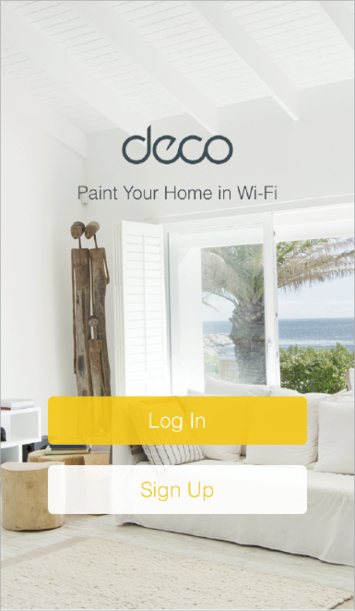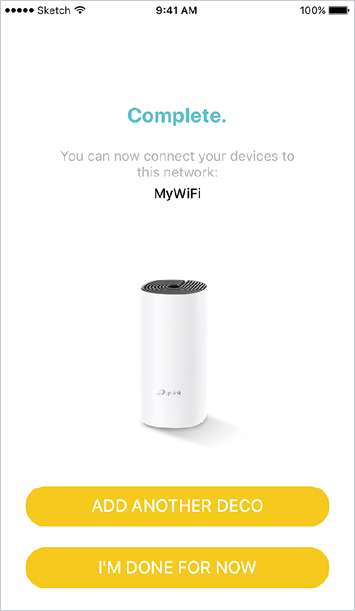Complete Informative Guide for Deco M4 Setup
There are a lot of Deco mesh system series. The mains are M5, M2 and M4. There are so many color lights on the nodes like Deco flashing red, Deco blue light, yellow light and many more, which indicates its status. Here, we will describe major Deco M4 setup, configuration and troubleshooting tips.
Deco M4 Setup
The M4 series mesh systems can be setup in your house with the help of the simple instructions, but first you have to connect the nodes physically. Then you have to configure it via phone app or browser URL.
Connection
There are three networking devicesin the content box of the Deco M4. To connect, you have to choose one of the nodes and connect it to the modem, and then it will act as main router node.
- Place the chosen router node near to the modem device.
- Plug in the Ethernet cable to the Deco node.
- Plug the other end of the cable to the modem LAN cable.
- Then, turn all the networking devices by connecting them to the power outlet.
The other nodes can be connected through the Deco app while you are configuring the system, so power them on as well.
Configuration
There are two methods to configure and complete the Deco M4 setup, which are via Phone/app and computer/browser.
Phone/App
- Download the deco app from the play store or app store in phone.
- Open and access the app through the Deco account. If you don’t have that then simply tap Sign Up.
- Select the Deco M4 model and the app will show how to connect the deco main node to the modem and power.
- You have to select the location where you have placed the device in home. Tap continue and create the Wi-Fi network.
- Then you can add more deco nodes and complete the Deco M4 setup in your phone.
Computer/Browser
- You have to connect the computer or laptop to the Deco mesh network via LAN cable or SSID.
- Open web browser and search the tplinkdeco.net, which will take you to the Deco login page.
- Here, you have to enter the Admin username and password (given on the label or user manual of Deco M4 devices).
- By entering and tap Login button, you will get to the dashboard of the Deco interface, where you can adjust the settings.
Now, have a look at couple of tips to solve any problem related to the Deco setup or network.
Troubleshooting Tips
There are two major troubleshooting tips and solutions which you can use to fix or dispel any error.
Restart
Refreshing the Deco settings can solve the issues. So to refresh, you have to reboot the device. There are two ways to restart the device;
- Plug out and plug in the Deco power adapter from the wall socket.
- Find and press the power button twice given on the hardware.
Reset
To reset the router follow these steps given below;
- Find the reset button on the device.
- Press and hold it for 7-10 seconds.
- The reset process will start and your data will clear out after some minutes.
After that you must log in to the interface or app again and re-configure the settings.
The Conclusion
Here, you have seen instructions and learned how to the complete the TP-Link Deco M4 setup. We have also provided troubleshooting tips at the end.