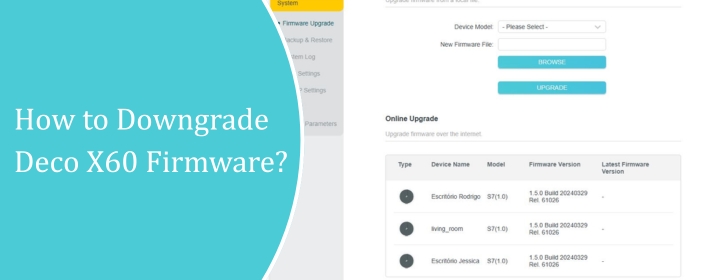
How to Downgrade Deco X60 Firmware?
The TP-Link Deco X60 mesh system is an incredible networking device which connects easily and after the connection it forms internet web in your house.
You can apply auto update feature to update the device or manually update it through the Web interface on your computer.
Well, one of the Deco X60 user wants to downgrade Deco X60 firmware, the straight answer to this question is No, you can’t downgrade the firmware of any device.
Here anybody cannot help you, but we can help you to disable the auto updates and provide steps to upgrade Deco X60 firmware.
How to Disable Deco X60 Auto Update Feature?
- Open the Deco app. This has to be on your phone. No desktop workaround. iOS or Android, doesn’t matter.
- Log in. Use the account you set up your Deco with.
- Tap the network you want to manage. If you have multiple Decos, pick the main one first.
- Go to “More” -> “Advanced.” This is where they hide all the “dangerous” settings.
- Look for Firmware Update. By default, it’s set to “Auto.”
- Change it to Manual. Simple switch. Now, your Deco won’t just slam new updates down on you.
- Optional but recommended: If you have more than one Deco node, do this for each one. Sometimes they each have their own update setting.
How to Upgrade Deco X60 Firmware?
1. Find the firmware file
You can’t downgrade without the actual .bin file. Go to TP-Link’s official support site, look up your exact model (Deco X60, hardware version matters — V1, V2, etc.), and scroll down. They hide older firmware under the “Previous Firmware” tab. Download the one you want.
Make sure you unzip it if it comes zipped. You just want the raw .bin file.
2. Connect a computer directly
The Deco app won’t let you downgrade. You need the web interface, and that only shows up if you plug your PC into the main Deco with Ethernet. Once connected, go to: tplinkdeco.net. or just grab the Deco’s IP from your router (192.168.1.1).
3. Log in
Same credentials as your Deco app account. If that fails, try the admin password you set during TP Link Deco setup.
4. Manually upload the firmware
In the web UI, dig into Advanced > System > Firmware Update (it might be slightly different depending on your hardware version). There should be an option that says “Manual Update” or “Local Update.”
Click that, upload the .bin you downloaded, and let it flash. Don’t unplug it, don’t reboot it manually just let it finish. It’ll take a few minutes.
5. Do the satellites one by one
If you’ve got multiple Decos, you’ll need to repeat the process for each satellite. Sometimes they auto-sync, but in my case, I had to log into each one’s web UI and push the same firmware file. Huge pain, but worth it to get stability back.
6. Double-check version
After reboot, check Advanced > System > Firmware again and confirm it’s showing the version you actually wanted. If not, try flashing again (sometimes it “fails silently”).
End Conclusion
Hope you found this post helpful and disabled the auto updates of your Deci device. The major statement is that you can’t downgrade Deco X60 firmware after the update.
