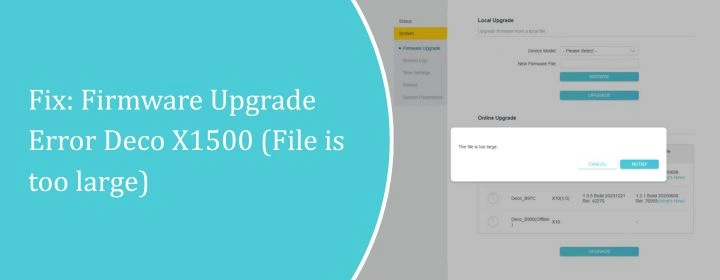
Fix: Firmware Upgrade Error Deco X1500 (File is too large)
The Deco devices have regular updates in between time intervals of months. But in recent times users with the Deco X1500 setup installed in their house facing a different kind of issue.
Whenever user is trying update the device, firmware upgrade error deco X1500 showing up. It is saying the file is too large to update. Here, you will find solutions for this issue.
Solutions: Firmware Upgrade Error Deco X1500
Submit Deco App Log
- Open the Deco App. Yeah, obvious, but start there. Tap “More.” Bottom-right corner. If you don’t see it, update your app. Seriously, they keep moving stuff around.
- Go to “App Settings.” Scroll down. It’s under all the usual junk. Hit “Submit Log.” It’ll say something like “Send App Log” or “Submit App Log.” Same thing. Tap it.
- Add a Note. If something’s blowing up, write a quick note like: “Wi-Fi drops every 10 min.” Makes support’s life easier.
- Send It. Usually, it’ll open your email app with the log file attached. Don’t freak out — it’s just text, not your private photos. Hit send. Done.
Refresh the Deco Unit
Via Deco App
Open the Deco app. Go to More → System → Reboot. Hit confirm. Done. Seriously, that’s it. Give it like 2 minutes, everything comes back online.
Via Manually
Walk over to your Deco. Find the power cord. plug it out. Count to, like, 10. Plug it back in. Wait for the light to stop looking confused.
Do it Manually from Interface
- Head to TP-Link’s official support site. Search your model. Click “Firmware.” Download the latest one for your hardware version. It’ll be a .zip. Unzip it. Inside is the .bin file you actually need.
- Open a browser on something that’s on the same network as the Deco. Go to Deco login interface via tplinkdeco.net or grab the IP from your router. Log in with the same credentials you use for the app.
- Once you’re in the web UI, look under Advanced > Firmware Upgrade (sometimes it’s in System Tools, depends on model). There’s an upload button.
Reset Your Deco
Option 1: Use the App
If the Deco app is still talking to your units:
- Open the Deco App.
- Tap the Deco you wanna reset.
- Scroll down. Hit Remove or Reset.
- Confirm. Wait a minute or two. It’ll blink and basically say, “I’m new here.”
Option 2: The Button
Each Deco has a little reset button (usually under it or in the back). Grab a paperclip or something thin.
- Plug in your Deco. Wait till it boots up.
- Hold that reset button for about 10 seconds (light should start flashing yellow or red depending on model).
- Let go. It’ll take a couple minutes to reset fully.
- Lights will go back to blinking like its brand new.
That’s it. Hard reset complete.
Re-configuration
Grab your phone, open the Deco app. If you deleted it, go redownload it. Log in with the same TP-Link account you used before.
- If you don’t remember it, well, enjoy the password reset process. Now, tap the + sign in the app. Add a new Deco. Pick your model. Follow the prompts.
- It’ll ask you to power it up, connect it to your modem, and wait for that pulsing blue light. That’s the “I’m ready” signal.
- If it’s not pulsing blue, hold the reset button for 10 seconds until it blinks, then wait. Once it’s in TP Link Deco setup mode, the app will walk you through creating a Wi-Fi name and password again.
- If you want everything to reconnect smoothly, use the exact same SSID and password as before. Saves a ton of headaches.
- If you change it, every device in your house will freak out and you’ll spend an hour reconnecting smart plugs.
After the main Deco is set, add the rest of them. Just hit Add another Deco in the app, plug them in one by one, and let them mesh up. It takes a few minutes per unit. Don’t panic if it spins on “optimizing” for a while—that’s normal.
Conclusion
So, this is the end of solutions for the Firmware Upgrade Error Deco X1500 (File is too large) problem. Hope you have solved it and update the Deco.
