TP-Link Deco M4 Dual System: Setup Guide

Deco mesh system has many models from the TP-Link brand. Here, we will get inside the deep Deco M4 setup guidelines.
You will get to know what’s in the box, connections, login (configuration), & troubleshooting tips. So, let’s start with the TP-Link deco setup straight away.
TP-Link Deco M4 Setup
- Deco units (three)
- Ethernet cable
- Power cords for each unit
- User manual
Now, let’s begin the setup procedure with the help of the correct instructions and information.

Link with Deco Router Node & Modem
Plug in your modem. Wait until all the lights stabilize power, upstream, downstream, internet, etc. This can take a couple mins depending on your ISP. If it’s a cable modem, make sure the coax is tight.
If it’s a modem/router combo (aka gateway), you’re going to want to put that thing in bridge mode. Otherwise, double NAT hell. Check your model for how to do that.
Take one Deco the one you want to act as the main router. Plug an Ethernet cable from your modem into the Deco’s WAN/LAN port (it’s usually labeled — just one port on these things). Power on the Deco. Wait for the LED to start blinking blue. That means it’s ready to be set up.
Deco M4 Mesh System: Deco App Setup
- Install the Deco app from the App Store or Google Play. It’s by TP-Link — make sure it’s the legit one. Open it. Make an account if you haven’t already. That part’s annoying but mandatory.
- Open up the Deco app. It’s going to ask what model you’ve got — pick Deco M4.
- Follow the prompts. It’s going to scan for the Deco unit — usually finds it pretty quick if your phone’s Bluetooth and location are on (yes, both). If it stalls, close the app, reopen, try again. Seriously.
- Once it finds it, you’ll name your network and slap a password on it. Standard stuff. No need to overthink SSID names unless you want to be That Guy with “FBI Surveillance Van” or whatever.
- Plug in the second and third units wherever. Don’t even worry about Ethernet. Just power them up. The app will guide you through adding each one same deal, wait for blue pulse light, hit “Add another Deco,” rinse and repeat.
Once they’re all added, the app will say something like “Network is online.” You’re good. Walk around your house and test signal strength most phones will show you Wi-Fi handoffs between nodes. If you’re seeing weird drops, go into the app > Network Map, and you can check where each Deco is pulling signal from.
Deco M4 Mesh System: Tplinkdeco.net Setup
- Power your Deco router node connected with the modem via Ethernet cable. Then, connect your computer or laptop via LAN cable or SSID.
- Go to tplinkdeco.net or 192.168.0.1. This only works if you’re connected to the Deco’s Wi-Fi. You’ll probably hit a local setup page.
- Inside the setup page, you need to select the M4 device and create the username and password. Then, adjust some settings. Click SAVE button. Now, you can easily connect with the SSID via new credentials.
Now, let’s have a quick look at a few of the troubleshooting tips and solutions to make the setup error free.
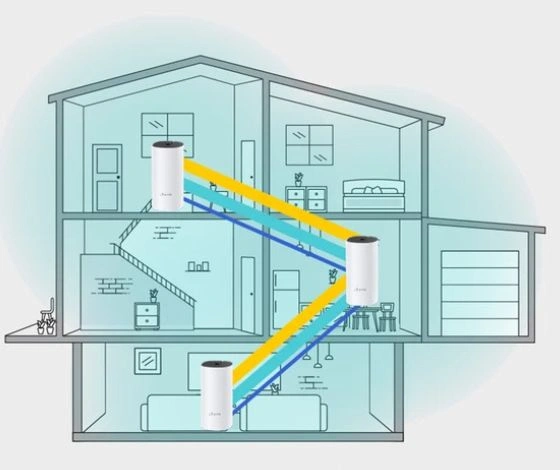
Troubleshooting Tips: Deco M4 Setup
These are major tips and solutions that are provided by the WiFi experts and are applied to resolve many issues.
App Can’t Find the Deco?
Yeah. This is the most common one.
Try this first:
- Make sure Bluetooth is on. Not kidding. The Deco uses BT to detect the unit at first.
- Turn off cellular data. Trust me. The app gets confused sometimes and thinks it’s not on Wi-Fi.
- If you’re on Android — clear the Deco app cache. iOS? Just force-close and relaunch.
Still stuck? Unplug the Deco, count to 10 (not 3, not 7 — 10), then plug it back in. Wait for the yellow pulsing light. That’s the “I’m ready” signal.
Red Light of Deco Mesh
A solid red light on the Deco = no internet. Could be:
- Ethernet cable isn’t clicked in fully. Happens more than you’d think.
- Modem isn’t online yet. Reboot the modem, then the Deco.
- ISP is doing something dumb (yep, classic).
Also: some modems need to be powered off for like 5-10 mins if you’re plugging in a new router (like Deco) for the first time. It’s a MAC address binding thing. ISPs lock onto the previous device. Old-school problem, still bites today.
Setup “Completes” But No Internet
This is where it gets annoying.
- If you’ve got a combo modem/router, you must either bridge it or put Deco in Access Point mode. Otherwise, you’ve got double NAT, and things break.
- TP-Link app > More > Advanced > Operation Mode
- Make sure you’re plugged into the right port. Some modems have multiple — only one works. Try the others.
- Reboot the Deco again after making any changes. These things cache IPs weirdly sometimes.
Adding Extra Decos Fails?
If the main one is working but satellites aren’t connecting:
- Place them closer first. Seriously, don’t start far away. Do the whole setup within 1 room distance, then move them later.
- Make sure they’re not booting up before the app starts looking for them.
- Give it time. The flashing blue light means it’s looking — wait at least 2-3 minutes before restarting.
Bonus tip: if one just refuses to connect, factory reset it. Hold the reset button (bottom of the unit) for like 10 seconds until the light goes yellow again.
Wi-Fi Signal Weak or Random Drops?
- Go into the Deco app > More > Wi-Fi Settings > turn OFF “Fast Roaming” and see if it helps. Some devices hate fast roaming.
- Set a static channel under Advanced if interference is high (like, you live in an apartment).
- Firmware Update.
