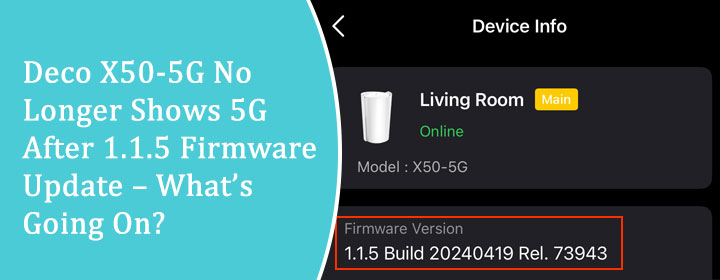
Deco X50-5G No Longer Shows 5G After 1.1.5 Firmware Update – What’s Going On?
Introduction
After updating to firmware version 1.1.5, many Deco X50-5G users have noticed one frustrating change—the 5G network is no longer visible. No, it’s not your device acting up. The update has caused the 5G band to either stop broadcasting or become hidden from view. This isn’t just an isolated glitch—it’s affecting users across the board, leaving them stuck on slower 2.4GHz connections with no clear fix in sight.
The issue seems to stem directly from how the new firmware handles Wi-Fi band steering and SSID management. Whether TP-Link intended to streamline performance or something broke during the update, the result is the same: 5G has gone missing. And for anyone who relies on fast, stable speeds—especially in homes packed with smart devices or heavy streaming setups—that missing 5G band is a real problem.
This post will help you look at exactly why this is happening, how to check what’s going on inside your settings, and what steps you can actually take right now—starting with a proper tp-link deco login to your network interface. Let’s get started!!
The Sudden Disappearance of 5G on Deco X50-5G
For most people who upgraded to the Deco X50-5G, was because they wanted, blazing fast 5G wireless connectivity. Whether you were streaming, gaming, or working from home, the performance bump was noticeable.
But after the 1.1.5 firmware update, many users noticed that their 5G band was no longer being broadcast—or at least, no longer visible. Devices that used to connect effortlessly to the 5G network now connect by default to 2.4GHz. That’s not just inconvenient—it can drastically slow down your connection depending on your device and how you use your network.
A few users initially thought this was a hardware malfunction. But as more reports rolled in, it became evident that the 1.1.5 update had something to do with it.
Possible Reasons Behind the 5G Disappearance
Let’s unpack some of the major reasons behind the missing 5G network after the update:
- Band Steering Tweaks TP-Link sometimes introduces automatic band steering changes in firmware updates. This means your Deco system may now be trying to “smartly” choose between 2.4GHz and 5GHz for your devices, even if you’d rather pick manually. This auto-selection can make the 5G band invisible to some devices.
- SSID Merging With firmware 1.1.5, TP-Link may have implemented tighter SSID unification, merging both bands under one name. While this can make things simpler, it can also make it seem like the 5G band is gone—when really, it’s just not being displayed as a separate option.
- Firmware Bug Not every update rolls out perfectly. It’s entirely possible that the firmware introduced a bug that disables or hides the 5G broadcast.
- Country/Region-Specific Settings Updates sometimes include changes to comply with local regulations. That means in certain regions, specific 5G frequencies might be disabled—especially if you’ve changed your location or updated regional settings during tp-link deco login.
What You Can Try to Fix It
If you’re determined to get your 5G back (and who wouldn’t be?), here are a few steps you can try before you give up:
- Reboot Everything Yes, it sounds basic, but a clean restart of your Deco units can sometimes resolve minor glitches after a firmware update.
- Revisit Your Deco Login Portal Go to the Deco app or web portal, perform a deco login, and double-check your wireless settings. Look specifically for band steering options or frequency settings that may have been reset or changed.
- Manually Separate the SSID If possible, try disabling unified SSID. This will force the Deco to show the 2.4GHz and 5GHz bands as separate network names. Sometimes the 5G signal is working, but hidden under the same name as 2.4GHz.
- Rollback Firmware (If Available) TP-Link doesn’t always make older firmware versions readily available, but you can check support pages or forums to see if a moving to the previous version of firmware is possible. It might be the fastest way to restore normal 5G function.
Why This Matters?
You might be thinking, “Okay, no big deal—I’ll just use 2.4GHz for a while.” But here’s the thing: 2.4GHz is slower, more crowded, and has more interference. If you live in an apartment or an area with many overlapping Wi-Fi signals, you’ll feel the lag.
This issue becomes especially problematic if you rely on your Deco X50-5G for work or high-bandwidth activities. Losing your 5G band can take a serious toll on performance and user experience.
Summary
It’s clear that something about the 1.1.5 firmware update changed the way the Deco X50-5G handles its 5G band. Whether it’s a bug, an intentional change, or a side effect of tighter band management, users are left in the dark—literally, in some cases—with their 5G missing in action.
What you can do? Start by logging into your settings via deco login portal, explore the Wi-Fi settings, and look for anything out of place. If that doesn’t help, consider separating SSIDs or even rolling back the firmware if you can find a safe version.
Until then, we can just hope the next update brings back the missing 5G network.
FAQs
1. Why did my Deco X50-5G stop showing the 5G band after updating?
The 1.1.5 firmware update likely introduced changes to band steering, SSID unification, or even regional settings, which could hide or disable the 5G broadcast.
2. Can I restore my 5G network after the 1.1.5 update?
In many cases, yes. Try separating SSIDs or checking your wireless settings via tp-link deco login. Some users also roll back firmware if possible.
3. Is this a hardware issue or a software problem?
Most reports suggest this is software-related and tied directly to the recent firmware update, not a hardware failure.
4. How do I access my Deco settings to troubleshoot?
Use the Deco mobile app or visit the web portal. Perform your tp-link deco login to access and adjust Wi-Fi and advanced settings.
5. Will TP-Link fix this in a future update?
It’s very likely. If this turns out to be a widespread issue, TP-Link may release a patch or update to address it. Keep your system updated.
